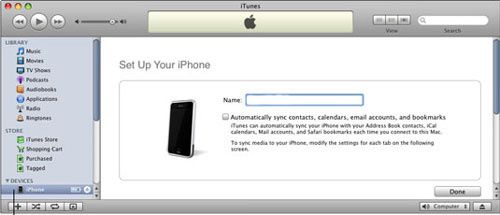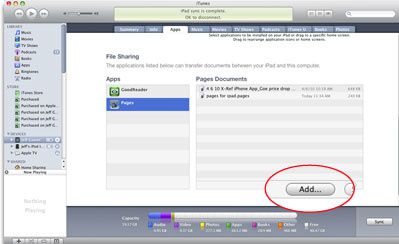How to transfer music from iPhone to iPad
Published on February 5 2014
"How to transfer music from iPhone to iPad? Basically, I bought an album and two singles on my iPhone from iTunes yesterday and I went on my iPad today to iCloud the music onto that as well but only the album has come up on my music and I don't want to buy the other single again on my iPad? Any suggestions? Thanks" ------ Answers Yahoo
To transfer music from iPhone to iPad, you will have to tansfer music from iPhone to the computer first. Before you sync iPhone to the computer you'll need to make sure you have the latest version of iTunes installed.
You may Download iTunes for free from Apple's website. You will also need iPhone's USB cable to connect iPhone to your computer. Once you have iTunes downloaded and USB cable, you are ready to sync your iPhone to your computer.
Step 1: Transfer music from iPhone to computer via iTunes
First connect the iPhone to your computer, and the iTunes will launch automatically. On the left side of the screen find and select your iPhone listed under 'Devices'. Your screen should look like this:
You will find that the 'Summary' tab is selected. Scroll through each tab across the top of the screen and select which items you would like to transfer, make sure you click 'Apply' in each tab that you make changes to. When all desired options are selected, click 'Sync' in the bottom right hand corner. The iPhone to computer music transfer may take up a few seconds to several minutes depending upon the amount of new data to be synced.
Step 2: Transfer music from computer to iPad via iTunes
Now that you have transferred the iPhone music to computer, you can connect your iPad to your computer with the USB dock cable. Select your iPad from the Devices list in the iTunes Library column, then click the 'Apps' tab. Scroll to the bottom of the iTunes window to see the 'File Sharing' area. click on the apps tab and scroll to the bottom of the page,after that you will see the screen below:
Click 'Add' at the bottom of the Documents pane to find the videos and apps you want to transfer to your iPad. Now click 'Sync' to transfer videos and apps from your iPhone to iPad.
That's done. Now you have transferred the music, videos and apps from iPhone to iPad. Apple’s options for moving files between your iPhone and iPad may not offer the company’s usual easy and intuitive flair, but at least we have the ability to transfer music and videos from iPhone to iPad. Hopefully Apple will make the process easier with future software updates.
You can of course transfer music from iPhone to iPad with the method above. However, it is troublesome. You can also use MobileTrans to directly transfer music from iPhone to iPad.
Article Source: How to transfer music from iPhone to iPad

/https%3A%2F%2Fassets.over-blog.com%2Ft%2Ftwentyeleven%2Fimages%2Fpine-cone.jpg)