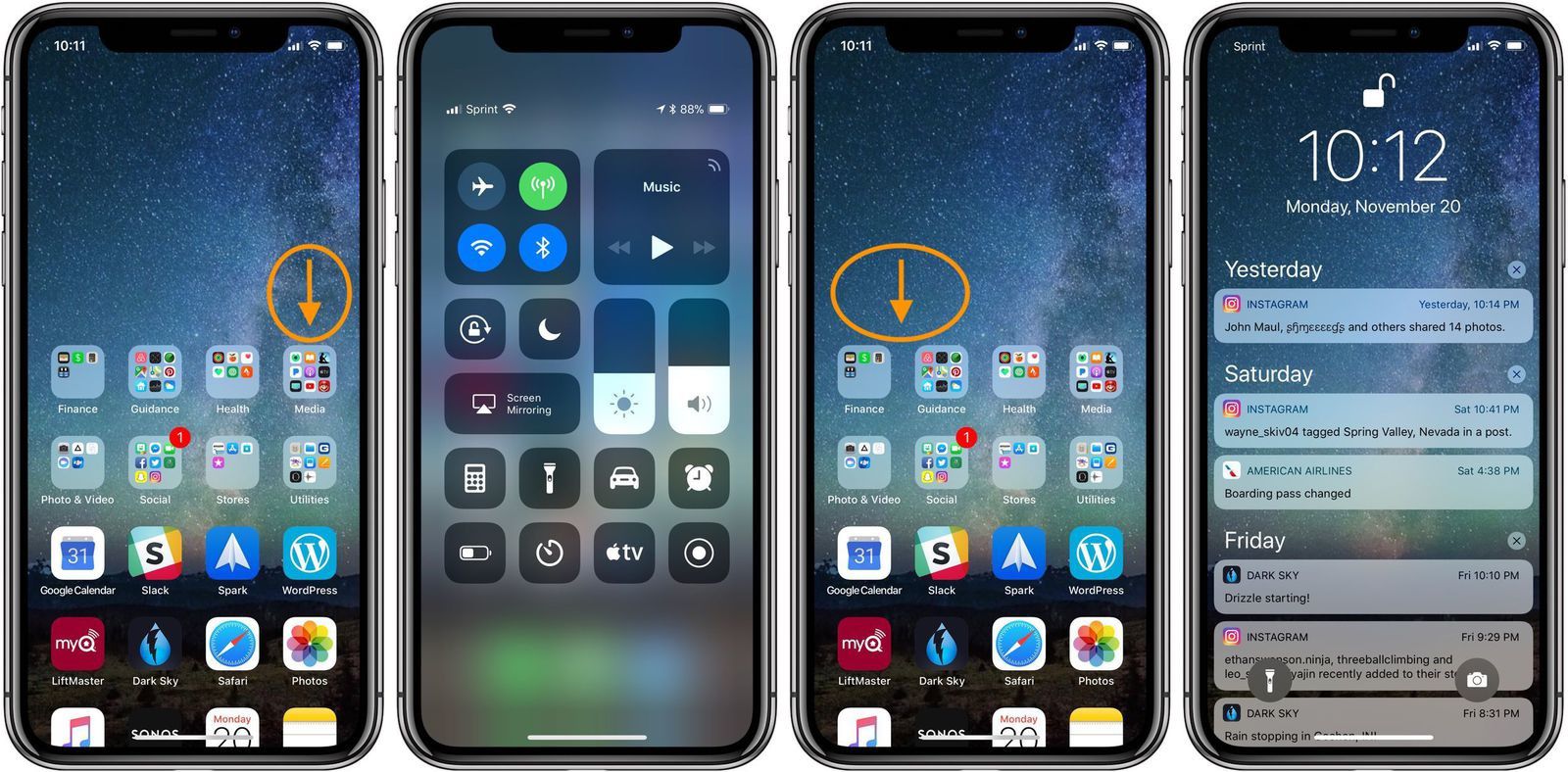iPhone X: How to enable Reachability, make Control Center more user friendly
Published on November 21 2017
Reachability for iPhones is a useful feature to easily access the top of your screen. With the iPhone Xthe feature is still there, it’s just turned off by default and a bit buried in Settings. Follow along for how to turn it on and a couple of tips to get to Control Center and Notification Center easier.
Even though the iPhone X is easier to handle and use with one hand than 5.5-inch iPhones, it can still be challenging to reach the top of the screen.
For some reason, Apple has its Reachability feature turned off by default for the iPhone X, but it’s quite handy to have turned on, even if you don’t use it a ton.
- Head to Settings, then General
- Next tap on Accessibility
- Tap the toggle next to Reachability
Now, swipe down from the bottom of the screen to bring everything on your iPhone screen within reach. The feature works all the way across the screen horizontally, just don’t start your downward swipe too much about the Home indicator.
On the Home screen, Reachability will activate if you start your swipe at about the middle of the icons on the Dock.
A slick feature that you can take advantage of with Reachability from the Home screen is much easier access to Control Center and Navigation Center. Swipe down from just above the folder on the right for Control Center. Swipe down from above the two left folder (or so) for Notification Center.
You can also enable a triple-click side button shortcut for Reachability in Accessibility settings, but it’s not as fast as using the downward swipe.
Article Source: iPhone X: How to enable Reachability, make Control Center more user friendly

/https%3A%2F%2Fassets.over-blog.com%2Ft%2Ftwentyeleven%2Fimages%2Fpine-cone.jpg)