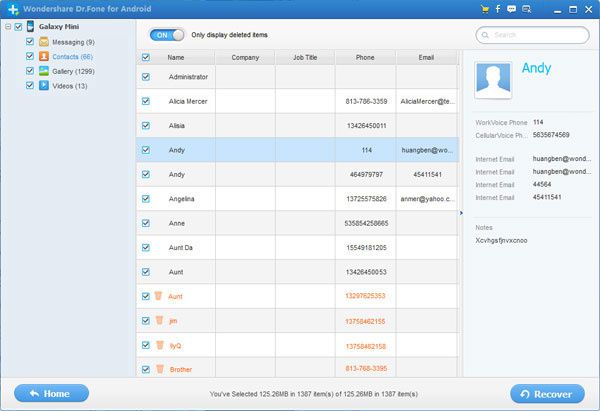How to recover deleted photos from Samsung Galaxy
Published on July 27 2013
"Hello! I don’t know how to recover photos on Samsung Galaxy. I’ve tried to plunge it to my computer with a USB cable. But, that is unsuccessfully. I remember all the taken photos are saved on the internal SD card. Is there a way to recover these deleted photos back from this Galaxy? Your help would be appreciated! Thank you!"
When you delete a file, only the space that the file occupies is marked as blank and can be reused by new files, but the deleted file will be still there until new data overwrites it. Hence, if you haven't shot any new photos or video clips, you still can recover deleted photos with the help of Samsung Galaxy Recovery Software.
Here, you can turn to Dr .Fone for Android which can fast recover deleted photos, videos, contacts and messages from Samsung devices such as Samsung Galaxy S series like Samsung Galaxy S3/S4/S2/S, Samsung Galaxy Note series like Samsung Galaxy Note 2/1, Samsung Galaxy Ace, Samsung Galaxy tablets etc.
Below are detailed guide to recover deleted photos from Samsung Galaxy
Connect your Samsung Galaxy to the computer with a USB cable, run Dr. Fone for Android to get the following main interface:
Then you need to enable USB debugging before scanning your device. There are three options for you to follow. Choose the right Android OS vesion for your phone, and follow to set it.
1) For Android 2.3 or earlier: Enter "Settings" < Click "Applications" < Click "Development" < Check "USB debugging" 2) For Android 3.0 to 4.1: Enter "Settings" < Click "Developer options" < Check "USB debugging" 3) For Android 4.2 or newer: Enter "Settings" < Click "About Phone" < Tap "Build number" for several times until getting a note "You are under developer mode" < Back to "Settings" < Click "Developer options" < Check "USB debugging"
Step 3: Scan your Samsung Galaxy
When your device is connected and detected by the program, click the "Start" button in the screen below to start analyzing it. Before doing this, make sure that your phone battery is more than 20% charged, so that you can get a smooth scan.
If your device is not rooted before, the program will directly scan it after the analysis.
Note: For the device that Wondershare Dr.Fone for Android doesn’t support currently, it may lead you to set USB Mass Storage on your device to scan photos, videos, music and documents, or to root your device by yourself (if there is no USB Mass Storage option). All rooted Android devices are supported well. You can choose to do it or not by yourself.
If you rooted your device before, you need to allow the program Superuser authorization on the screen of your device. Just click “Allow” when the message pops out on your device’s home screen. Then back to your computer, and click “Start” on the program’s screen to scan your device.
Note: For some devices, they may ask you to click “Allow” more than one time on your device’s homescreen. It’s normal. Just do it if it askes. It doesn’t matter. Just click it until it doesn’t appear again or the program has begun its real scan.
Do not disconnect your device during the scan, or the scan will fail.
The scan will take you some time. When messages and contacts are scanned out, it will remind you. And you can stop the scan to get them back if you only want to recover deleted messages and contacts. For photos and video, it will take you more time to scan out all of them.
After the scan, you can check details of all the found data one by one. Mark those you want and click "Recover" to save them on your computer.

/https%3A%2F%2Fassets.over-blog.com%2Ft%2Ftwentyeleven%2Fimages%2Fpine-cone.jpg)