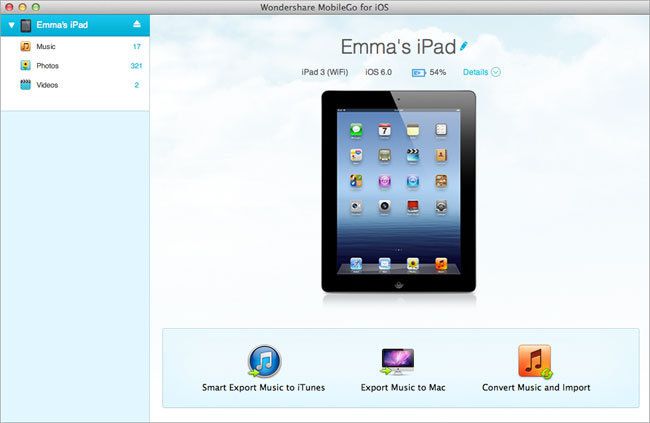How to transfer photos from iPad to Mac
Published on November 6 2013
"How to transfer photos from my iPad to Mac? One of the great benefits of the iPad will be putting a ton of my photos in one, great place to show friends and family (rather than bringing them over to my computer). But I have several thousand photos, all organized on my iPad in folders by year and subject.I would like to transfer them to my mac? How can I do this? Thanks." ---- MacWorld
As we all know, apple devices are not allowed to direct transfer data to the other devices, and don't allow other devices to transmit data to the apple devices. Therefore, to transfer iPad photos to Mac, you may need a iPad to Mac Transfer.
Then, it is advised to try Wondershare MobileGo for iOS (Mac) which is specially designed for iOS devices like iPhone, iPad, iPod of all major versions. That can best and fast transfer photos from iPad Photo Library and Camera Roll on Mac.
Tips: Windows users can turn to MobileGo for iOS (Windows) to transfer photos from iPad to PC.
Step by step to transfer Photos from iPad to Mac
Step 1: Connect iPad to the Mac
Connect your iPad to the Mac and then run MobileGo for iOS (Mac). It will detect iPad very quickly. MobieGo for iOS (Mac) support all modes of iOS devices, including iPhone 5S/5C/5/4S/4/3GS, iPad Air/iPad Mini/New iPad/iPad 2, iPod Touch 4/5 etc.
Generally, photos on iPad are saved in 2 places: Camera Roll and Photo Library. Photos in Camera Roll are those you've taken with iPad and synced from iCould, which is known as Photo Stream. Photo Library stores photos which you're synced from iTunes before. Click Photos in the left column in the main window of Wondershare MobileGo for iOS (Mac) to reveal Photos window.
Transfer photos from iPad Camera Roll/Photo Library to Mac
In Photos window, click "Camera Roll" or "Photo Library" on the right side of window. Then you'll see all photos saved in Camera Roll or Photo Library on the left. Select wanted photos and click "Export". Find a folder on your Mac to save these photos.
Transfer photo albums from iPad to Mac
While transferring photos from iPad to Mac, you might want to remain the"Event" folders, or we say photo albums to Mac. To transfer a photo album to Mac, right click the photo album, in the drop-down list, select "Export".

/https%3A%2F%2Fassets.over-blog.com%2Ft%2Ftwentyeleven%2Fimages%2Fpine-cone.jpg)