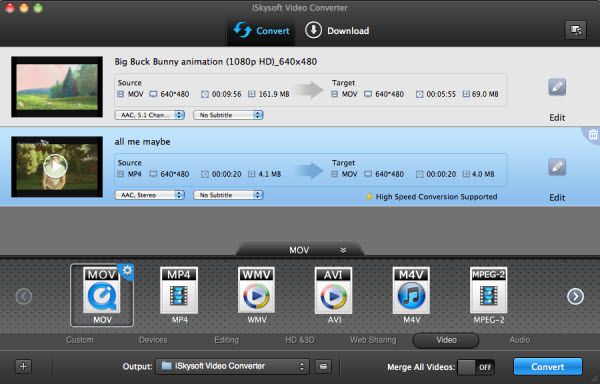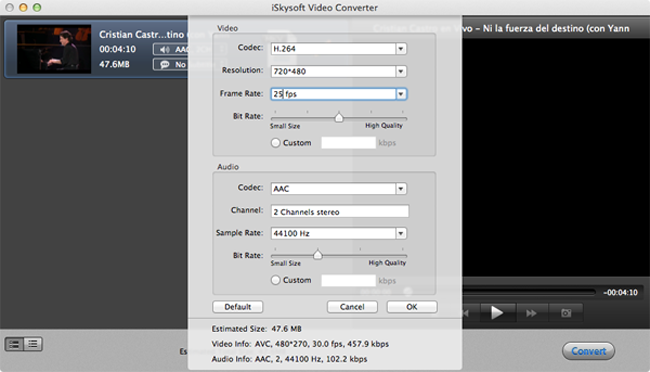How to resize a video on Mac
Published on April 9 2014
"How to resize a video? When i upload my videos from my camcorder they come out to be 30 gb. and i cant put that much on a dvd. Is there a way of solving this problem? is there a program that could resize my videos? thanks a lot to all of you that help." ------ Answers Yahoo
People need to resize their videos for many reasons, they need to resize a video so that it can fit certain screen size of various mobile devices or your computer, for sending as attachment or for uploading to YouTube and other video sharing website etc or burning to DVD etc.
Generally speaking, there are two ways for you to resize a video, converting your video to another format which is available for saving your files with much smaller size or keep the original file format but reset your video settings like resolution for reducing the video size.
iSkysoft Video Converter for Mac can not only convert your videos to any other file formats you need with less file size but also customize the video settings for getting smaller video size.
Step by step to resize a video on Mac
Step 1: Import videos
Download, install and run Video Converter for Mac. And then, go to "File" menu, choose "Load Media Files" to locate the files you want to add, or drag and drop your files directly to the programs. As batch conversion is supported, you to import several vidoes at one time so that you can convert several videos in one go and enjoy fast conversion speed
Step 2: Resize videos on Mac
To resize a video, you can choose a proper output format from the formats list to reduce the video size. Just like what have mentioned above, you can resize your AVI files by converting AVI to FLV.Or you can choose the same format like FLV and customize the output video settings. For instance, you can lower down the video resolution to do the size reducing task.
Step 3: Start video resizing
No matter what kind of choice you have made on step 2, here all you need to do is to click "Convert".
Tips: You can also use some powerful Video Editor like Wondershare Video Editor to resize a video on Windows and Mac.

/https%3A%2F%2Fassets.over-blog.com%2Ft%2Ftwentyeleven%2Fimages%2Fpine-cone.jpg)