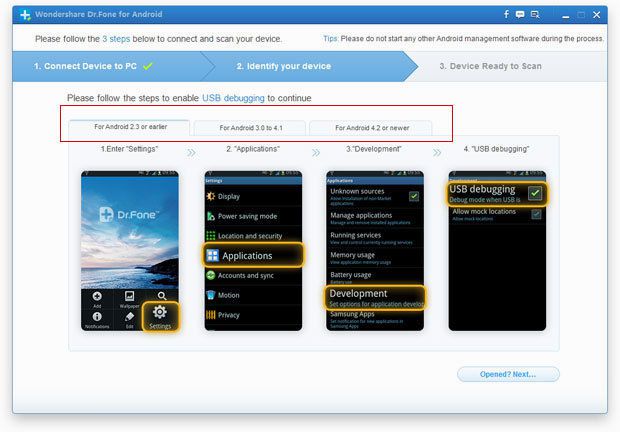How to recover deleted files from HTC One M8
Published on June 12 2014
HTC One M8 is the second-generation HTC One which was officially unveiled in a press conference on March 25, 2014, and released the same day by Verizon Wireless at retail. It is one of the best phones of the year so far
HTC One M8 one-ups its predecessor, from its premium design and 5-inch Full HD display to its Duo Camera with UltraPixel, which lets you add 3D-style depth and change focus after snapping a photo.
It is good to use dual-lens camera and features that help you take superb photos and videos. Sometimes, you need to delete the videos and photos that you don’t like but delete the wrong ones accidently. Don’t worry, you can still recover your deleted videos and photos on HTC One M8.
Wondershare Dr. Fone for Android is one of the most powerful Android Data Recover that can help you recover deleted videos, photos, contacts, messages, audio, documents and Whatsapp chat history from HTC One M8/M7, HTC One S/X/V, HTC Desire, HTC EVO 4G and other Android devices.
Step by step to recover deleted files from HTC One M8
Step 1: Connect your HTC One M8 to the computer
Download, install and run Dr. Fone for Android to see the main interface. And then connect your HTC One M8 to the comptuer with a USB cable.
Step 2: Enable USB debugging before scanning your HTC One
Check whether you’ve enabled USB debugging on your Android phone. If it isn’t detected by the program, you need to enable USB debugging. Check what Android OS is your phone and then follow the instructions below to open USB debugging.
1) For Android 2.3 or earlier: Enter “Settings” < Click “Applications” <<strong> Click“Development” < Check “USB debugging” 2) For Android 3.0 to 4.1: Enter “Settings” < Click “Developer options” < Check“USB debugging” 3) For Android 4.2 or newer: Enter “Settings” < Click “About Phone”trong> < Tap“Build number” for several times until getting a note “You are under developer mode” < Back to “Settings” < Click“Developer options” < Check“USB debugging”
Note: If you still get this window and the USB debugging has been enabled, please try to disable it and reset it again.
Step 3. Scan your HTC One M8 for deleted files
Once your HTC One M8 is detected, the program will ask you to click the “Start” button to start analyzing your phone’s data.
Note: Before starting, make sure that your phone battery is more than 20% charged, so that you can get a smooth scan.
If your device is not rooted before, the program will directly scan it after the analysis.
Note: For the device that Wondershare Dr.Fone for Android doesn’t support currently, it may lead you to set USB Mass Storage on your device to scan photos, videos, music and documents, or to root your device by yourself (if there is no USB Mass Storage option). All rooted Android devices are supported well. You can choose to do it or not by yourself.
If you rooted your device before, you need to allow the program Superuser authorization on the screen of your device. Just click “Allow” when the message pops out on your device’s screen. Then back to your computer, and click “Start” on the program’s screen to scan your device.
Note: For some devices, they may ask you to click “Allow” more than one time on your device’s homescreen. It’s normal. Just do it if it askes. It doesn’t matter. Just click it until it doesn’t appear again or the program has begun its real scan.
Do not disconnect your device during the scan, or the scan will fail.
Step 4: Preview and recover deleted files from HTC One M8
After scan, all recovered files including messages, contacts, photos, video, etc on your Android will be found and displayed in the scan result. Mark those you need to recover and export them to your computer by clicking “Recover”.

/https%3A%2F%2Fassets.over-blog.com%2Ft%2Ftwentyeleven%2Fimages%2Fpine-cone.jpg)